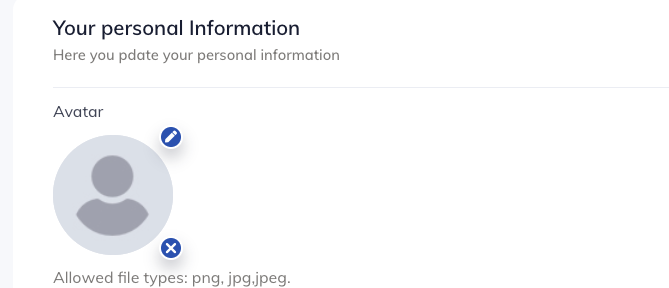Table of Contents
Adding or Editing Your Profile Picture #
Your profile picture in Easyklikk is a representation of yourself that helps other team members recognize you in the application. Here’s how you can add or edit your profile picture:
- Click on your profile icon in the top right corner of the screen.
- Select “My Profile” from the dropdown menu.
- Click on the “Edit Profile” button on the top right corner of the screen.
- Click on the camera icon on your current profile picture.
- Select an image from your computer or device.
- Adjust the image to fit the profile picture circle and click “Save.”
Your new profile picture will now be visible throughout the Easyklikk application, allowing other team members to easily recognize you. If you want to change your profile picture in the future, you can follow the same steps to edit your profile and upload a new image.